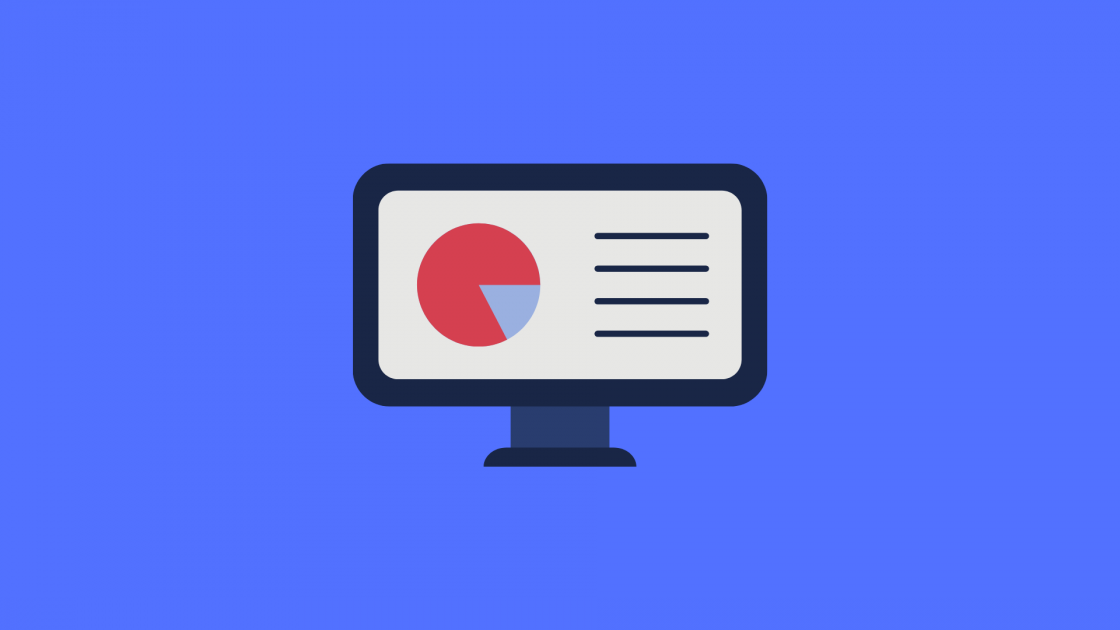With just about our entire country forced to work from home, some sales reps are doing something they’ve never really had to do...make virtual sales pitches. Luckily for those of you that are new to the virtual sales pitch, we’ve compiled some advice from some experts in the field to help make your virtual transition a smooth one. I’ve included my own two cents at the bottom from my seven and a half years at IOMEDIA which is a 3D "virtual venue" technology that sports teams utilize to show views from different seats in their stadium/arena. My focus there was to sell the technology to sports teams. Hope you enjoy the tips, and thanks to our experts for weighing in!
Trish Johns – Account Executive, Disney Advertising Sales
1. Be cautious of any sizzle reels or video clips you want to play. You can’t rely on each participant’s internet strength to be sufficient and depending on what platform you’re using, these can play with frustrating audio disconnects and delays. If it’s a necessary component to the pitch, either send the video in advance through a downloadable link and ask that they view prior, or follow up with the video after the meeting.
2. Test! Test! Test! If it’s the first time connecting on a certain platform, be sure to go through the necessary steps to log in to the conference call at least a day before. To log in, you may be required to download additional software, or go through additional steps that are time consuming. It’s important to know that in advance so you have time to work with IT and resolve any issues.
3. Make sure you "sound good". If you find that you’re experiencing audio issues by relying on your computer mic, mute your computer audio and dial in from your cell phone. Just double check to make sure you’re muted on computer/laptop, or you’ll create an annoying feedback echo for everyone on the call.
4. Get someone to assist. If your meeting is going to be an open discussion, try to find the best “gallery view” of participants while you’re testing. This creates a setup where you can have multiple participants on the call at the same time, in equal aspect ratios. If you’re presenting to a massive group and it’s less open dialogue, try to find the “mute all” option during testing. Then, at the beginning of the meeting, let the participants know you’re going to be muting the conference, but encourage them to utilize the chat section to ask questions or submit feedback. I usually ask one of my teammates (that’s also on the call) to monitor the chat section while I’m presenting. I’ll have my coworker call out the questions when there’s a natural break in the flow.
Grant Almquist – Multimedia Account Executive at Major League Baseball
5. Keep them engaged. Understand that Coronavirus is impacting everyone differently and remember the three C’s - Communication/Compassion/Creativity. They’re all needed for virtual meetings since we don’t have the same access as we do in-person. Get creative with how you can keep their attention as the people on the call are likely to be distracted at home (kids/pets running around or they’re just browsing the internet). Given the environment, people will need to be understanding of other people’s time and availability. Find ways to share relevant information through a screen share. You’ll need to keep attendees involved in the call.
6. Make sure it works. If you’re the moderator/leader for a meeting, it’s especially key that you’ve tested the access to the call. Each platform has different moderator/pin requirements to unlock and activate the room, so you want to make sure you have all of that information readily available. You also want to be aware of the default settings when you enter into a call. Some platforms require that you click to turn on your camera and computer after entering the room and some automatically activate. Also, if you’re using Zoom, the free version ends the meeting at 40 minutes so either be prepared for that or upgrade to the paid subscription.
7. Have fun! On platforms like Zoom, you can upload a fun background image so you can spice up the energy of your reoccurring meetings by giving the group a theme, such as “Hawaiian day” or “Safari”.
Mike Rudner – VP of Business Operations at Sports Business Solutions
8. Get them to participate. It’s a lot harder to keep someone’s attention on a virtual sales pitch vs. in-person pitch so one thing I learned is always to keep the listener(s) engaged during the pitch. That could be as simple as asking “Any questions?” or “Does this all make sense”, but really you want to be asking questions like “Can you see how X would make your job easier (or make your company more money)?” or “What did you think of this feature?”. I would never try to talk for more than 60-90 seconds at a time without some sort of question back to the audience.
9. Get to the point! I’d also keep the intro/backstory super short. If you start droning on about the history of your company and your background, you’ll lose the audience. Only talk about things that are relevant to their business. For instance, at IOMEDIA, we used to tell a 10-minute diatribe about how we got into the sports space and give some company background. After much practice and learning, we tightened that up to 60-90 seconds and then went straight into the product pitch. Get into the meat of things as quickly as possible.
10. Have your screen share ready. Trish and Grant hint at this above with testing everything prior, but if you’re going to have a website to show as part of your product pitch, make sure all sites are up and loaded before the call. There’s nothing worse for the audience than to watch you fumble onto the website and then forget your login to show certain features. I had a folder of demo sites bookmarked on my Chrome browser and would open those up 20-30 minutes prior to every call so they were ready to go when my virtual pitch started.
Happy selling!
-Mike